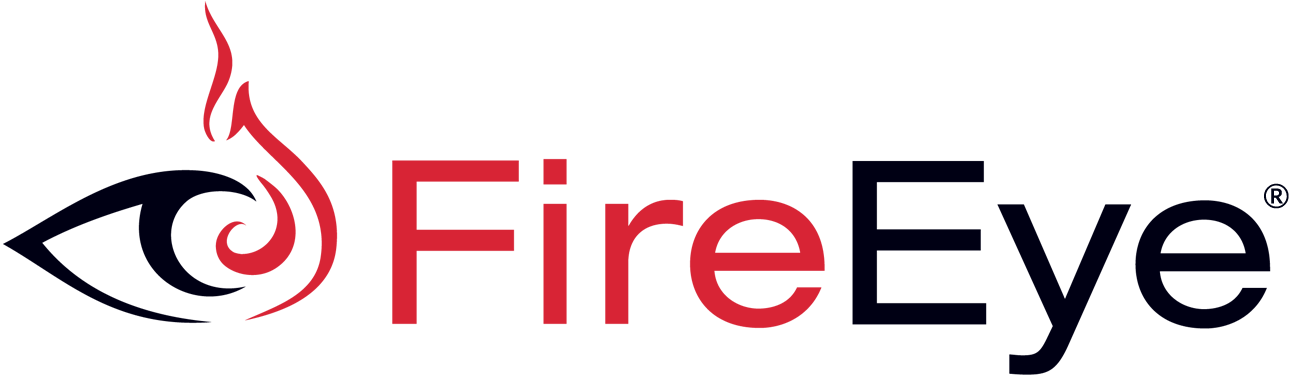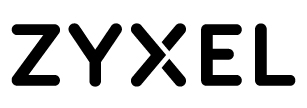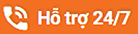Warning: You take the risk if something is wrong during this action.
Use in case of lost all password (root/admin).
Connect the serial/console cable to the switch’s console port.
Setting on the Terminal software (here is Putty)
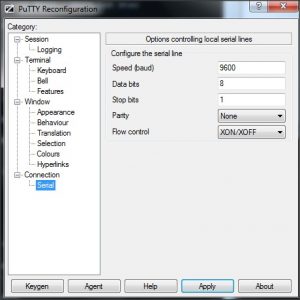
Reboot the switch, press “ESC” key during the switch’s re-booting. Choose the option number 3.
Note: Type the Boot PROM password, if prompted, and press Enter. The Boot PROM has a password only if one was defined.
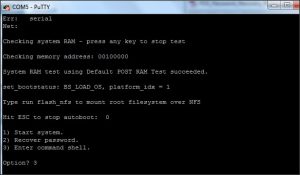
Start recovery process
Key-in the command “printenv”.
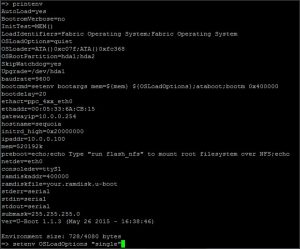
Change the boot option by command “setenv OSLoadOptions “single””.
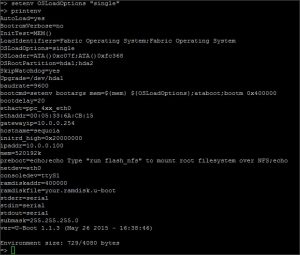
Save the change by command “saveenv”.
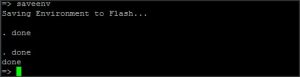
Reboot the switch to the single user mode by command “boot”.
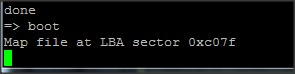
Enter the “mount -o remount,rw /” command with the following parameters to remount the root partition as read/writecapable.
Then mount the secondary partition. If the previous command returns hda2, then use hda1 in this command. If the previous command returns hda 1, use hda2. In our case, the previous command returned hda1, so we issue the command “mount /dev/hda2 /mnt”
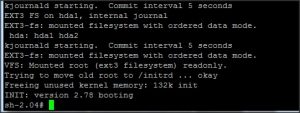
Issue the “/sbin/passwddefault” command to reset all passwords to factory default.
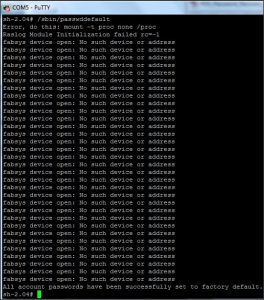
Reset the OSLoadOptions to “queit;quiet” by the command “bootenv OSLoadOptions ”quiet;quiet”” then “reboot –f”
![]()
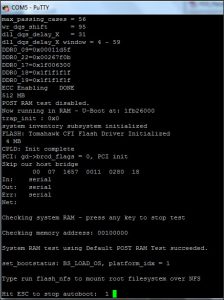
The first login after reset all password.
Please use the below username and password for log in:
admin / password

Note: Do change the password for safe.